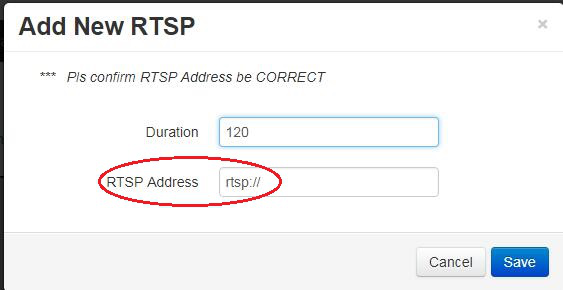Sysview Help Centre >> Media Asset and Media Management
How to add live TV&cable feeds to your network
Since most live TV and cable feeds are HDMI signal, we need transfer the HDMI signal to RTSP stream and then allocate RTSP stream in Sysview solution.Through the conversion device, the HDMI signal source is converted into RTSP video stream, and then displayed in the Sysview system platform.
Hardware connection, as shown:
Converter box (H.265/H.264 IPTV streaming media high-definition video encoder), fully supports (Full HD 1080P60, 1080I60, 1080P50, 1080I50, 720P60, 720P50, 576P, 576I, 480P, 480I, etc.) HDMI all signal sources .
At the same time, it supports the latest high-efficiency video coding algorithms H.265 and H.264.
Audio supports HDMI audio and LINE IN input optional, supports AAC-LC/HE, MP3 and G.711 and other efficient encoding algorithms.
Support RTSP, HTTP, UDP multicast, UDP unicast and other streaming media transmission protocols, support TS stream transmission, support ONVIF protocol, support multiple resolution selection output, support main stream, sub stream and third stream (Low bit stream compression) Simultaneous output.
It is suitable for various high-definition video capture and coding transmission applications, especially various application scenarios based on IP network transmission. It supports a variety of network transmission protocols. The terminal screen Sysview APP can receive video streams for direct playback, and no server conversion protocol is required.
You need to record the setting address parameters of the converter box on the web page, so that you can fill in the video stream address information later.


1. Login to the Sysview system platform, find the layout that needs to be added in the "Design" page (or create a new layout, click "Add Layout" in the upper right corner of the page, name and save it), and click on the drop-down menu of the layout "Operations" location button "Modify Design";

2. Click "Add Region", set it to the size and location of the region you need and save, and then click the "Assign Content" button in the blue title box drop-down in the area;
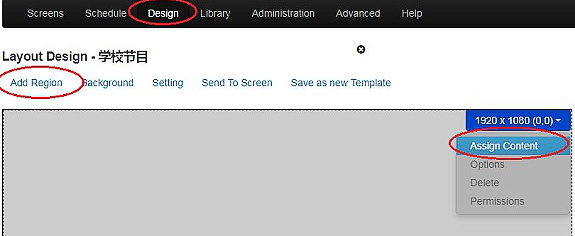
3. In the pop-up dialog box, select the "RTSP Video" media;
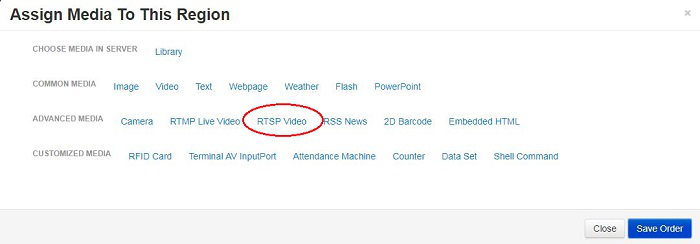
4. Enter a valid RTSP video stream address to confirm, or it can be the address where the conversion device converts the HDMI signal source into an RTSP video stream.