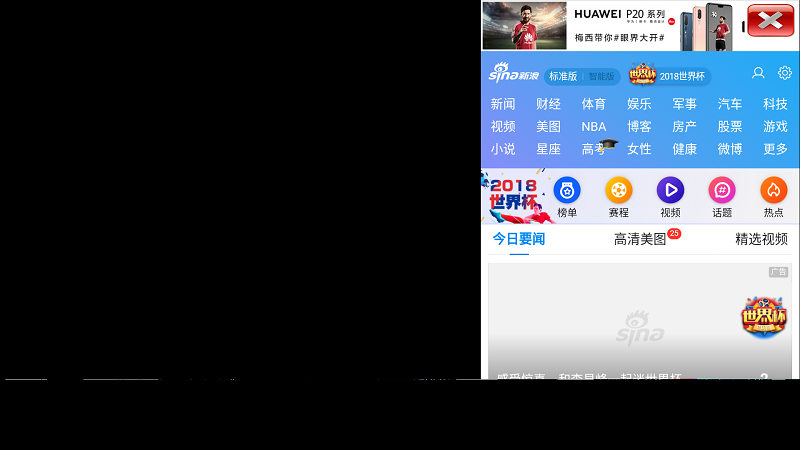Sysview Help Centre >> Media Asset and Media Management
How to add interactive features
1 Log in to the Sysview terminal management background. In the "Design" page, find the layout you need to interact with. Click the "Modify Design" button under the Layout "Operations" button. If there is no Layout, you can click on the "Add Layout" button to create a new Layout.
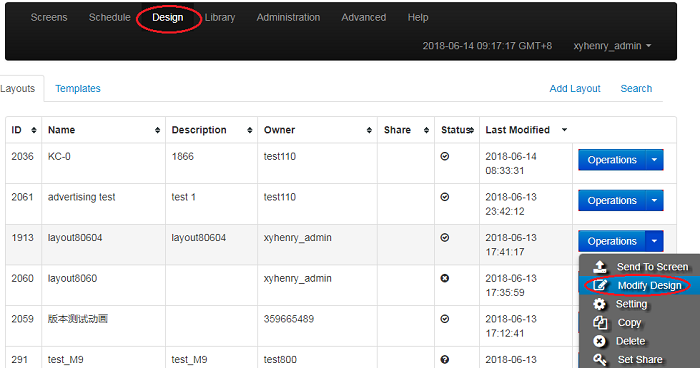
2 Click on "Add Region", drag the new area to the position you want to display the size, click the "Save Position" button, and then click on the "Assign Content" button under the blue title box in the area. Select the background image you need to show the interaction.
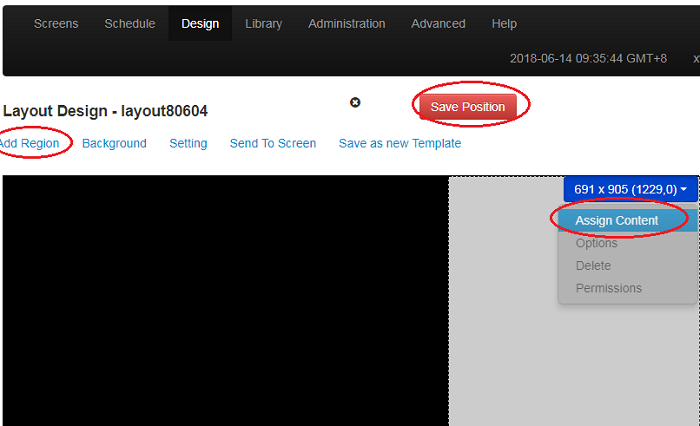
3 Then click “Options” in the blue title box of the area again. In the popup dialog box, enter “CLICK_DISPLAY_ZONE” in the name and click Save.
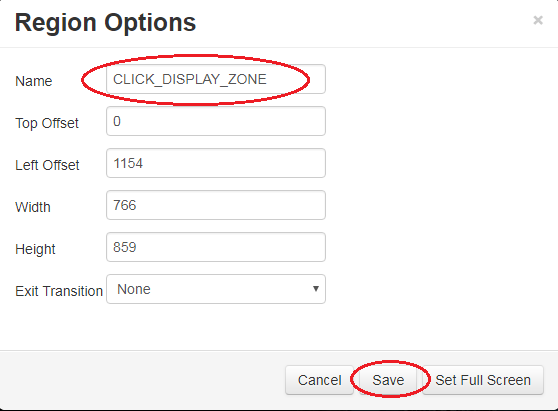
4 Then click "Add Region" again, drag the click area to the place you want to place, click the "Assign Content" button in the area, select "Picture" material, and set the picture button to be clicked.
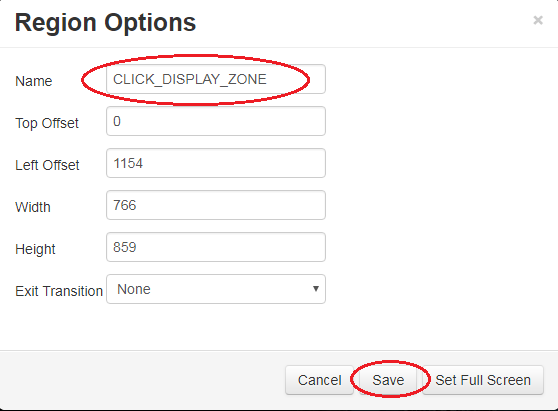
5 Then click on the "Edit" button for this button material and enter the address of the page to be interacted with in the Click to open webpage. Click Save.
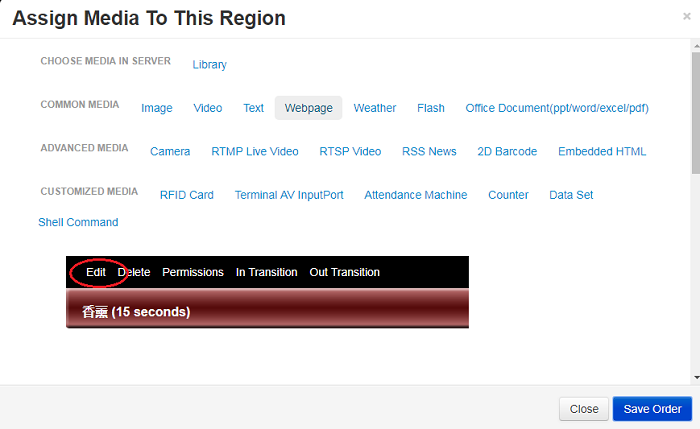
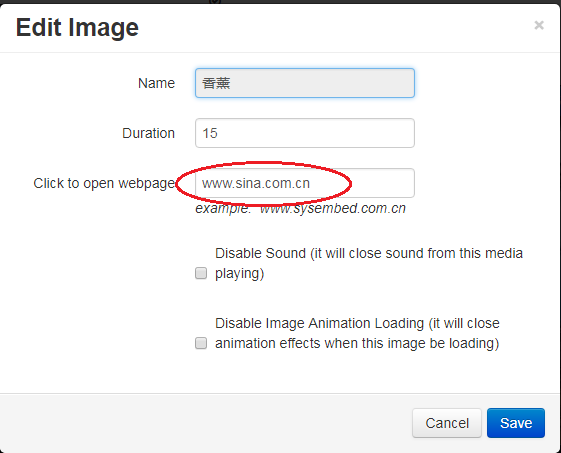
6 When your Layout is displayed above the terminal display, click on the button image above the terminal, and the background image will jump to the webpage where you set the button area to interact.