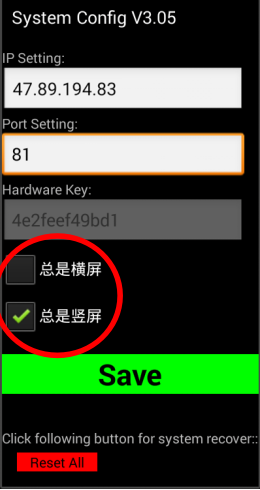Sysview Help Centre >> Publish (Publish and Deploy)
How to set landscape/portrait display
I. The screen rotation general way, set by the system to achieve(Only the company's products cmp-web1 for reference. If your hardware is not cmp-web1, please refer to the hardware manual):
Step1.On the terminal device, click "Settings" - > "display" - > "Display Screen Rotation", the rotation angle (unit: degree) according to the actual requirements, select the "0,90,180,270" in one of them.
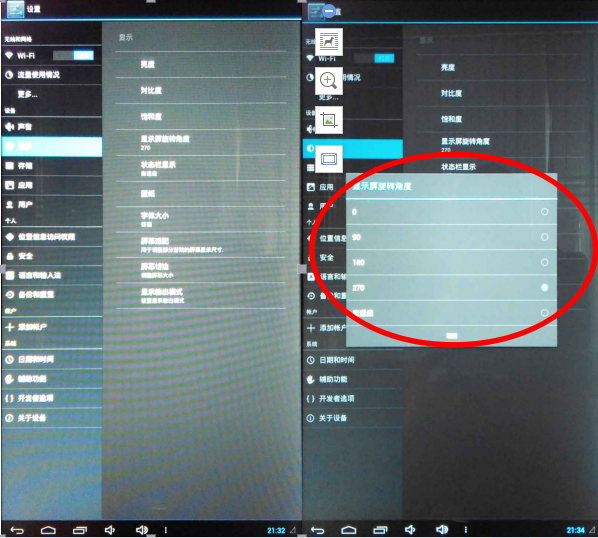
Step2.If you want to set the landscape screen,usually 0 or 180 degrees in the two choices;
If you want to set the portrait screen,usually 90 or 270 degrees in the two choices.
II. Application to change the display orientation,which requires system settings and application settings can be achieved (Q21 this way):
Step1.On the terminal device, click on the "System Settings" -> "Advanced Settings" -> "application request to change orientation";
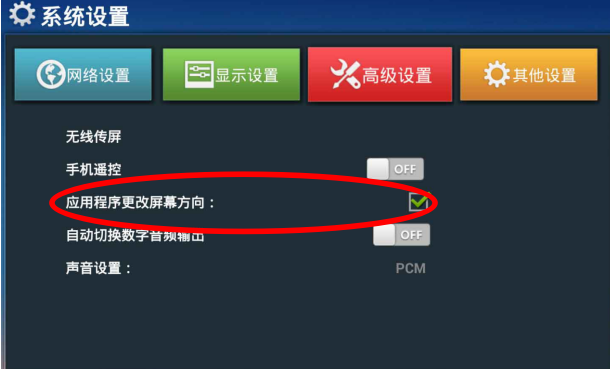
Step2.open "SysView APP", click on an empty space to bring up the application settings window, select "Always Landscape" or "Always Portrait" - > "Save", and restart applications for landscape/portrait screen.